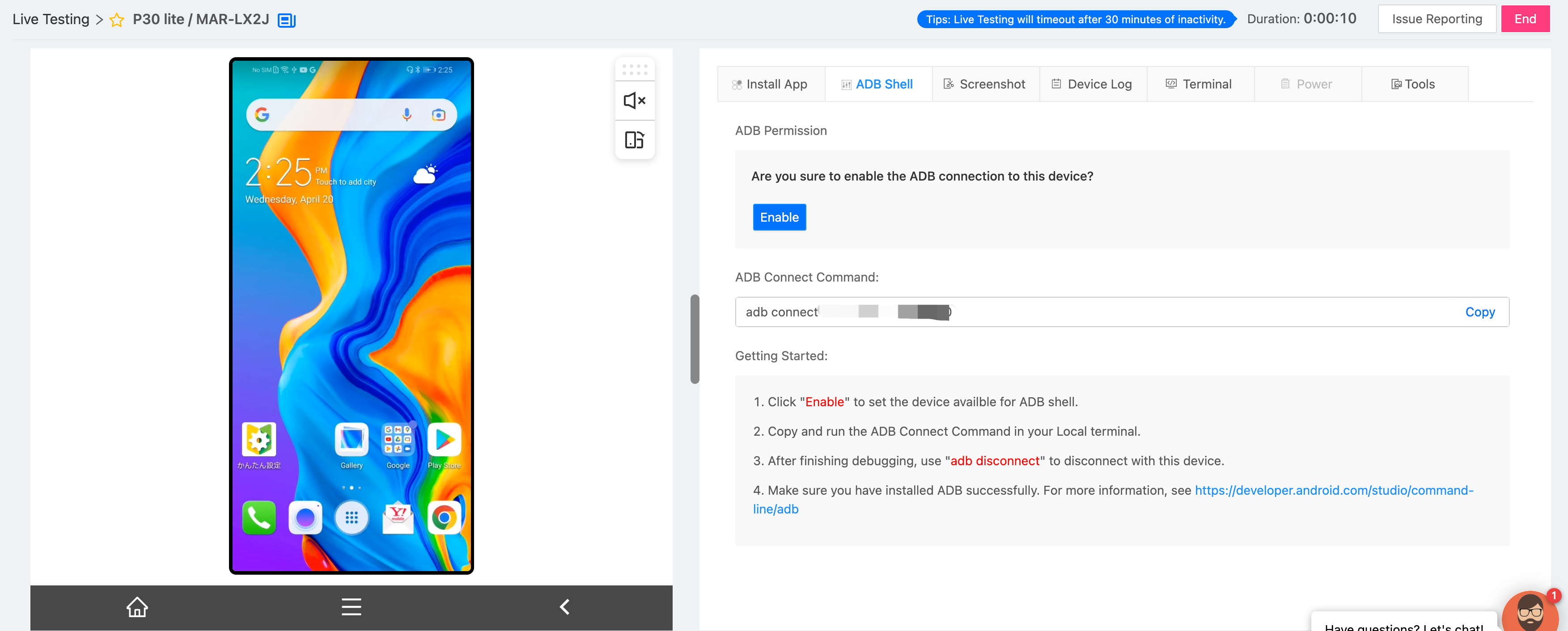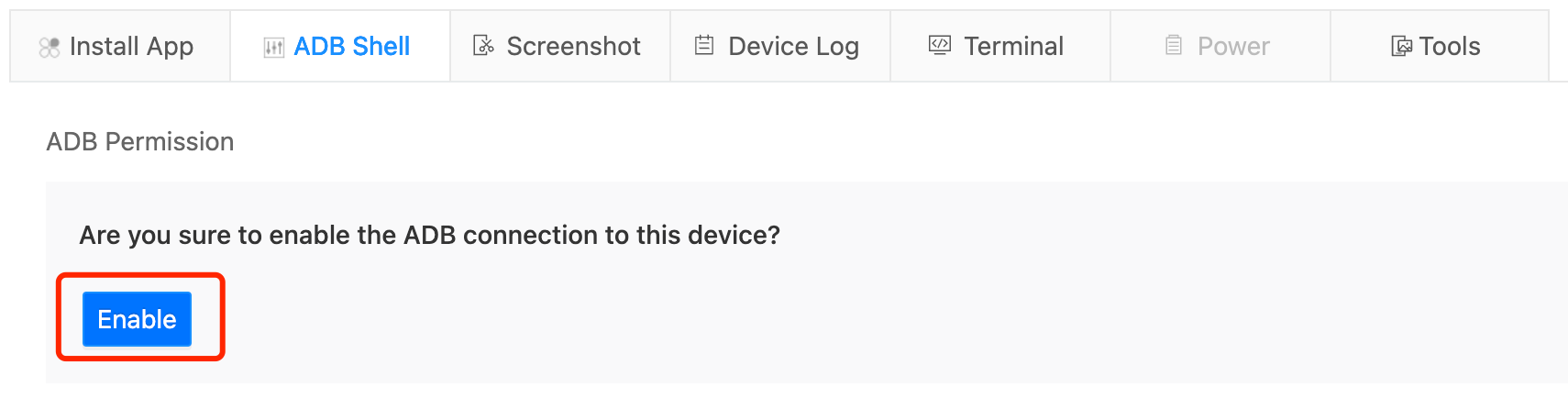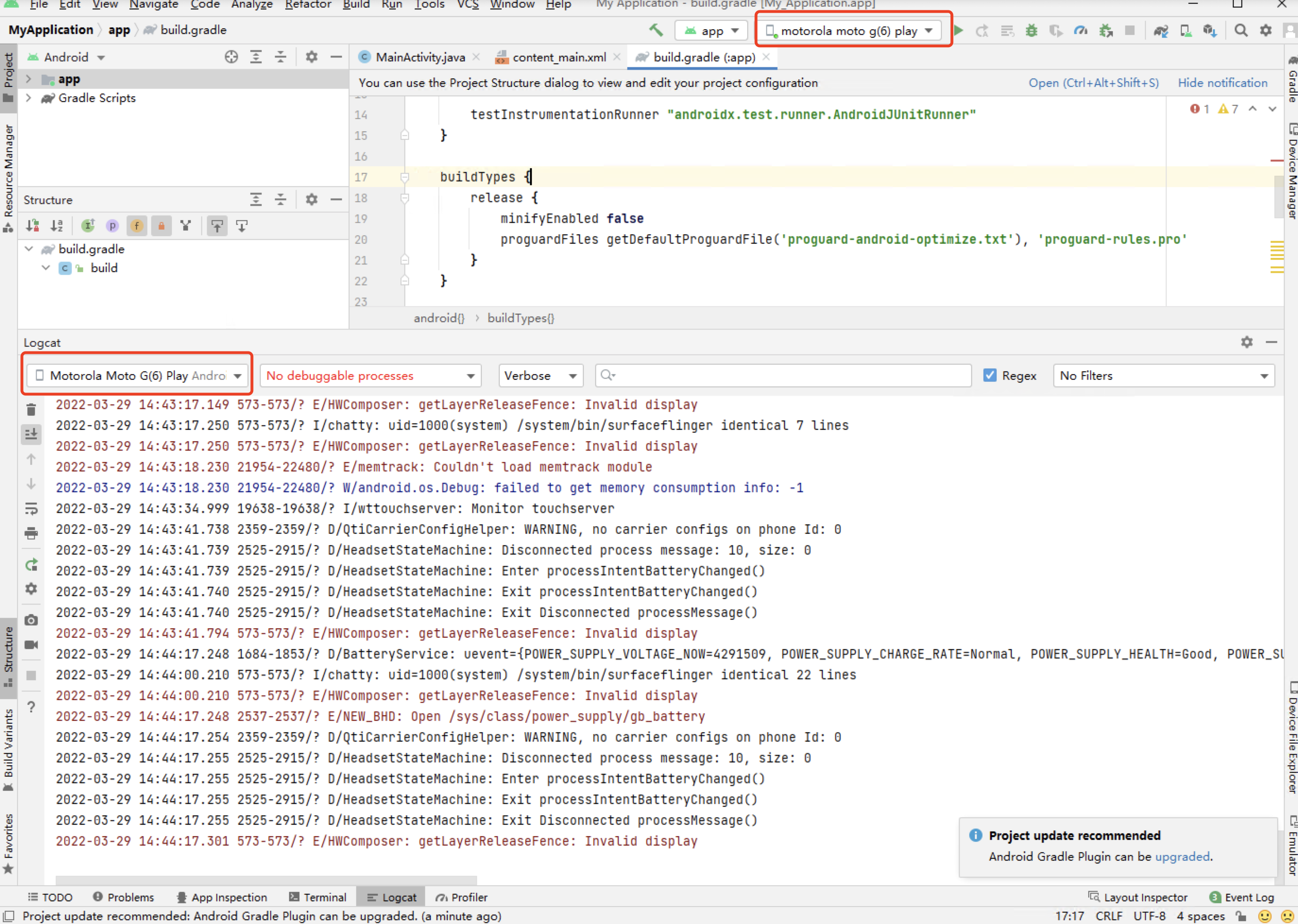Cloud Testing 
Android ADB Shell
Updated on: 2024-04-01 14:28Android Debug Bridge (adb) is a versatile command-line tool that lets you communicate with a device. The adb command facilitates a variety of device actions, such as installing and debugging apps, and it provides access to a Unix shell that you can use to run a variety of commands on a device. For more details, see here.
Connecting an Android device to your local machine
Now ADB Shell is only for paid users, please contact our sales team for permission.
- Make sure you have installed ADB successfully. You can download ADB here.
Runadb versioncommand to check that. - Go to Console and open an Android real device in Live Testing
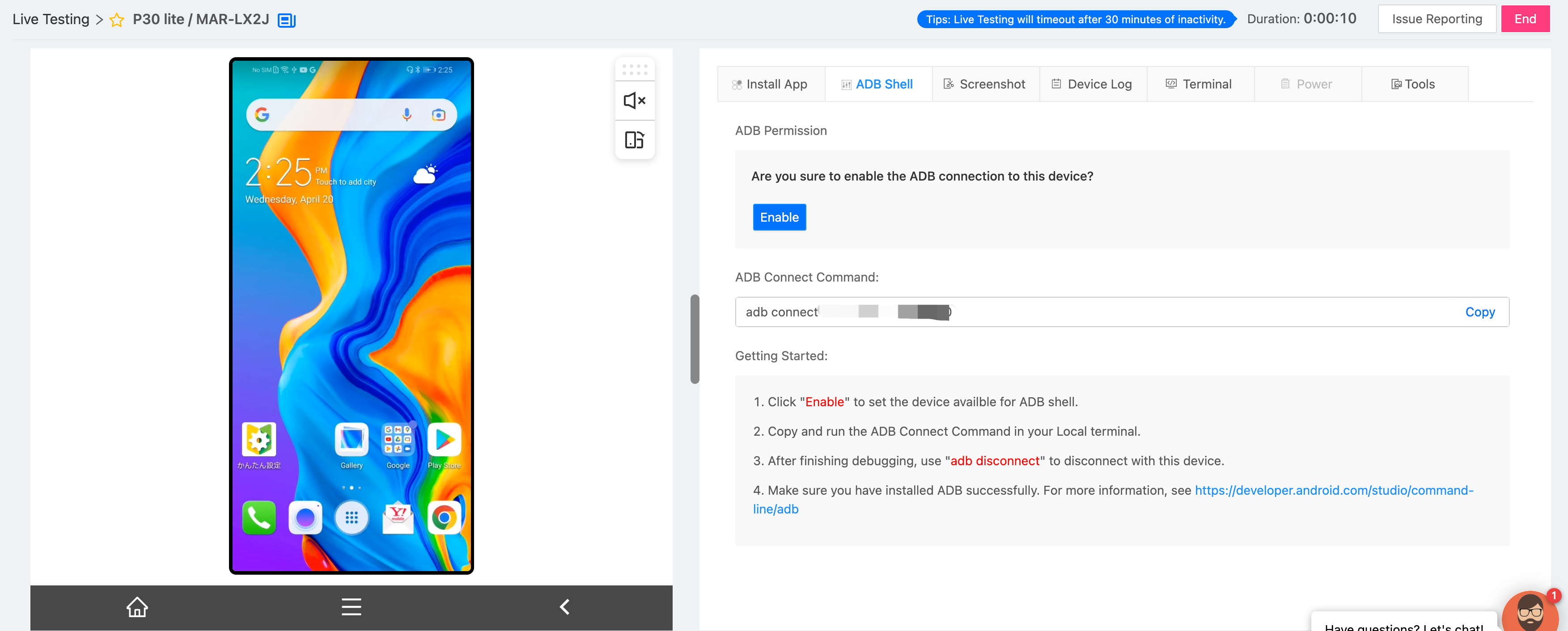
- Click “Enable” to grant ADB permission of the device
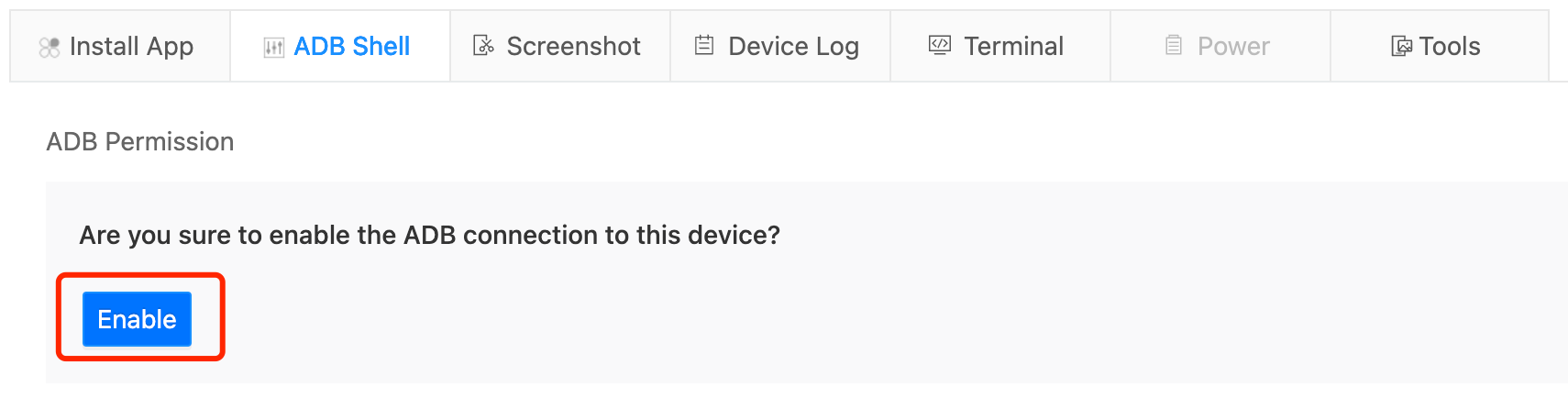
- Copy and run the following command to start a connection in your local terminal

- [Android Studio] Once you have connected with this device, you can also find it in your Android Studio.
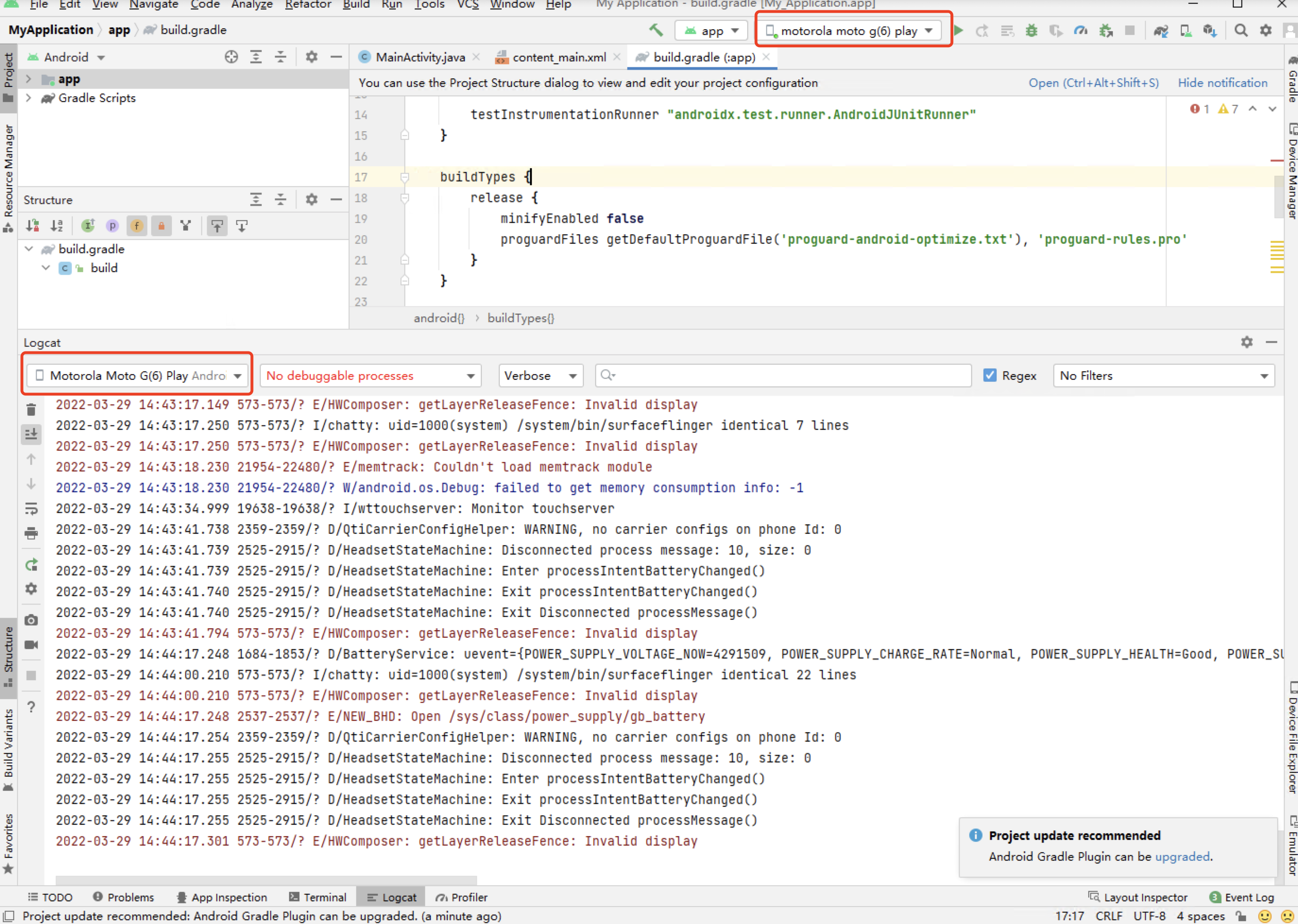
Common ADB Commands
https://developer.android.com/studio/command-line/adb#move
1. Install/uninstall App
adb install path/to/app.apk
adb uninstall com.myAppPackage
2. Export log to local system
adb logcat
adb logcat -c // clear // The parameter -c will clear the current logs on the device.
adb logcat -d > [path_to_file] // Save the logcat output to a file on the local system.
adb bugreport > [path_to_file] // Will dump the whole device information like dumpstate, dumpsys and logcat output.
3. Transfer files to the real device
adb push [source] [destination] // Copy files from your computer to your phone.
adb pull [device file location] [local file location] // Copy files from your phone to your computer.
4. Monkey Test
adb shell monkey -p com.myAppPackage -v 10000 -s 100 // monkey tool is generating 10.000 random events on the real device